To make your own webnote click on the link above and look up to the address line. Take out the bling4yrblog bit and add your own combination of letters. Voila- you have your own little web page!

To write something click on the little yellow box on the left hand side and a bigger yellow box will pop up. Double click on it to write in it.
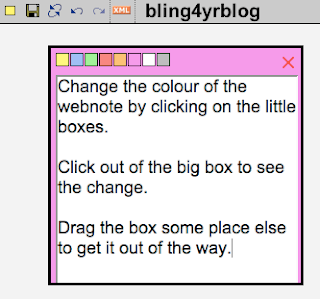 Save your webnote by clicking on the little floppy disk symbol next to the yellow box you clicked on to get started.
Save your webnote by clicking on the little floppy disk symbol next to the yellow box you clicked on to get started.Now you can cleverly add a link to your webnote in your links that we delt with here.
Here's how it looks.
http://www.aypwip.org/webnote/bling4yrblog
Keep an eye on it as yu would an open Google Doc- any one can write any thing.
