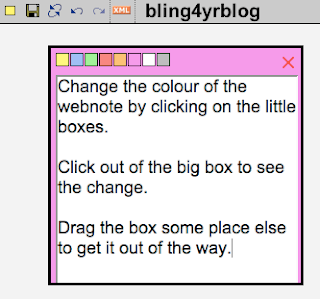SpeakPipe
SpeakPipe is a little widget you can easily add to your blog so that people can leave oral comments and give short oral feedback.
It is really easy to set up- just click on sign up and follow the path.


Click on the settings

This will take you to the widget settings where I changed the colour to purple so that it would stand out from my blog background.
Then click on Speak Pipe Installation Guide.

Pick your blogging platform.

I chose Blogger cos that's what I am using.

I have more than one Blogger blog so had to select which blog to put it on. You can repeat the process for other blogs.
Click add widget. Save the changes and you're done.

When people click on the widget they will be asked to authorise the use of their microphone and they can record. The message will be sent to the email you registered with.

People click on the widget, allow recording, record their voice and you get an email telling you that you have a new oral comment.